Setting the Grading Scale
February 9, 2011 at 10:00 am Leave a comment
When setting up the gradebook, most instructors focus on creating categories and assignments. While those elements are critical, it is essential to set up your grading scale as well to ensure that grades are measured accurately.
Log in to the desired ANGEL course, and click on the Manage tab.
Click on the Gradebook link.
Click on the Grading Scale link.
Enter a letter in the Label field and the Minimum Percent for that letter grade. Click on the Add New link. Note: If you are an instructor who rounds grades up, you may choose to enter 89.5% as your minimum percentage for an A.
Repeat these steps for all letters in your grading scale. You may Edit or Delete letters if necessary. Click the Back to Main Menu link when you are finished.
That’s all it takes to set up your grading scale!
@eSS
Entry filed under: ANGEL, Boot Camp, Gradebook, Semester Startup. Tags: A, B, boot, Boot Camp, bootcamp, C, camp, D, F, grade, Gradebook, grades, letter, letters, percent, scale, startup.
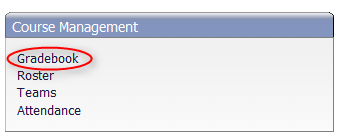
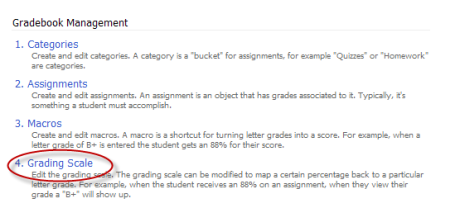
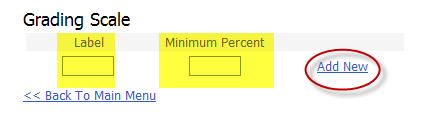
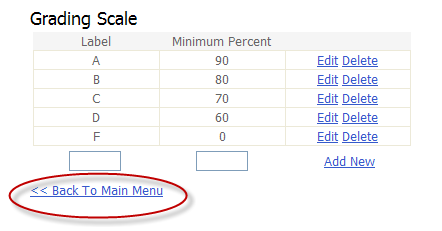
Trackback this post | Subscribe to the comments via RSS Feed