Review Settings
March 7, 2011 at 11:27 am Leave a comment
In a face-to-face classroom, students take exams. You grade them, and then you return them to the students, so they may review them and see what they missed. In some cases, you may choose to recollect these exams, so students cannot keep copies of your tests.
In an online environment, students still need that feedback on their exams. It’s not enough for them to see a score; many students want to know what questions they missed and why. Using the Assessment Review Settings in ANGEL allows students to review their exams for a set period of time.
After creating an assessment, you will set the dates when the link for the exam will be visible to students. To set these dates, access the assessment’s Settings and change the dates on the Access tab. When setting the Access dates, consider how long you will allow students to review their exam after taking it. Your review period MUST fall within the dates you specify on the Access tab. In the following example, the link for the exam would be active from April 24 – May 15.
While the link for the exam will be visible from April 24 – May 15 in this scenario, this does not mean that students may take the exam during that time period. The time for taking the exam is set using the dates on the Interaction tab. In this example, students may view the link for the exam from April 24-May 15, but they are only able to take the exam from April 24 – April 30.
Review options for the exam are set on the Review tab.
Instructors should first select how students will View Submission History:
- Full Review – Students will see feedback as selected under Feedback Options section of Review tab
- List Only – Students will see only score, points possible, and points awarded
- Disabled – Review is disabled; students will not receive any score or feedback information
Next, select the Review Availability. Specify when the Review Begins by checking the box and selecting when the review will begin:
- User Submission – Review begins based on the number of days after a student submits the assessment
- Assessment Disabled – Review begins after the assessment is disabled (This is the date specified on the Interaction tab)
- Specific Date – Review begins on a specific date
In addition, you may specify when the review ends by checking the Review Ends box and specifying when the review should end. Note: The review period MUST fall within the access dates specified on the Access tab. Finally, checking the box next to Restrict review until all questions are graded will disable the review for students until short answer and essay questions have been manually graded by the instructor.
If you are using question sets and have elected to have students answer a question set at a time when taking the exam, you may change the Display Feedback to allow feedback to be displayed after each question set is completed. By default, Assessment Completion is selected.
Finally, select the Feedback Options for the review by checking the appropriate boxes and clicking on the Save button.
Allowing students to review their assessments is one way to help them truly master the content you cover in class.
@eSS
Entry filed under: ANGEL, Assessments. Tags: access, assessment, assessments, exam, interaction, quiz, review, review settings, Reviews, settings, test.
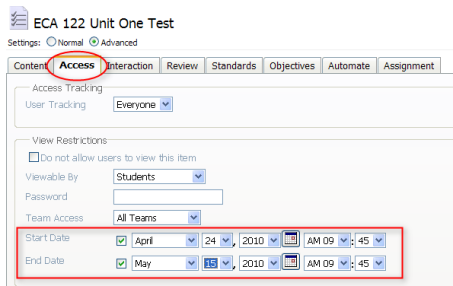
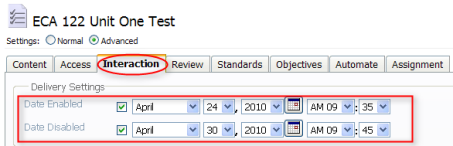
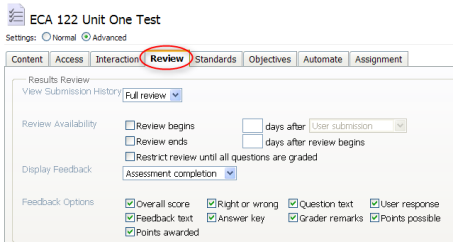
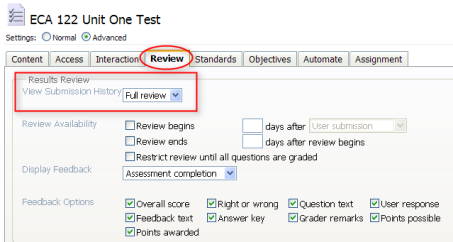
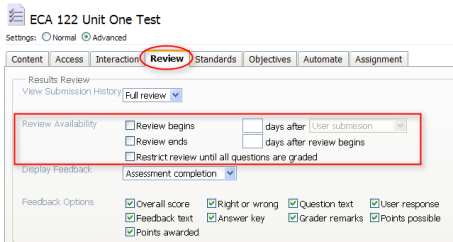
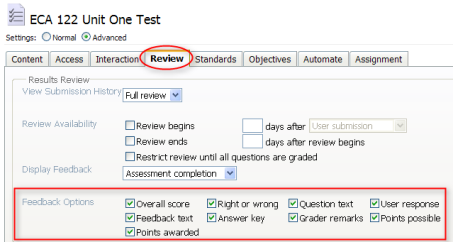
Trackback this post | Subscribe to the comments via RSS Feed